This is the section, where operations in relation to the bank such as cash withdrawal/deposit, inter-banks EFT, remittance, money orders received, provided remittance etc are processed.
Bank Operation Receipts
Transaction entries in relation to the banks such as cash withdrawal, cash debit etc. are executed from the bank operation receipts.
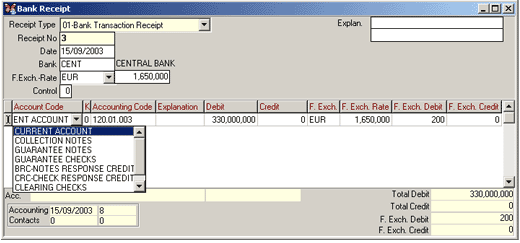
Figure 8 Bank Operation Receipt
Bank Operation Receipt is selected among the receipt type list displayed by clicking on the OK button in the Receipt Type field. The last receipt number of the selected receipt type to be saved is displayed automatically on the Receipt No field.
| Receipt No starts from 1 and continues in ascending order for each receipt type. Since the receipt number should follow a sequence in the program, this field cannot be changed. |
Date of the operation is entered into the Date field. Date of the present day is displayed as default. If required, a different date can be entered as well. By means of this option, operations addressing the past can be executed.
The foreign currency type defined in the bank card is displayed directly on the foreign currency field. Foreign currency rate entry concerning the receipt date is displayed as default on the Foreign Currency Rate field. If required, a different rate can also be entered.
In order the daily operations in foreign currency to be executed on the bank receipts, foreign currency rates should be entered on a daily basis.
The relevant bank is selected
among the Bank Cards List displayed by either pressing on the F9 key or
clicking on the list button in the Bank Code field. Alternatively,
the bank code can be entered directly into this field. If any card was
not defined for the bank beforehand definitions are made by opening a
Bank Card with either the SHIFT+F9 key combination or the card button.
By this token, a new account card is defined without leaving the bank
receipt.
Required explanations in relation to the operation can be entered into
the Explanation field. Explanation entries take place on the bank receipt
outputs in addition to the required reports.
The account of the selected bank that transaction entries will be processed is selected by displaying the bank accounts list in the Account Code field. (such as CHS-Current Account etc.)
Relevant account is selected among the Account Plan List displayed by either pressing on the F9 key or clicking on the list button in the Ledger Code field. The account that will take the place of bank ledger account at the ledger receipt to be formed during the general ledger integration of the operations in relation to the bank such as cash withdrawal/debit etc. are entered into this field.
For example, when cash withdrawal operation from the bank is executed, code of the cash register account should be entered into this field, in order the withdrawn cash to be credited to the cash register account in the ledger receipt to be integrated.If the account card for the relevant ledger account is not opened, yet, it can be defined in this field without leaving the bank receipt by either pressing on the SHIFT+F9 key combination or clicking on the card button.
Explanation details on the basis of the relevant rows in relation to the executed bank operation can be entered into the Explanation field. This explanation entry takes place as the operation explanation on the bank account statement and receipt outputs.
The foreign currency type defined in the bank card is displayed automatically on the Foreign Currency field. If the daily foreign exchange rate of the date entered into the receipt date field is processed according to the foreign currency type, it is displayed as default on the Foreign Currency Rate field. If necessary, a different rate can also be entered on the basis of rows. Foreign currency payable and foreign exchange credit amounts in foreign currency concerning the operation are entered into the Foreign Currency Payable/Foreign Exchange Credit fields. Value in TL is calculated automatically by the program according to the foreign currency amount entered into the Foreign Currency Payable and Foreign Exchange Credit fields, and according to the foreign exchange rate entered into the foreign currency rate field. The result is displayed on the Credit/Debit field.
Remittance Receipt
This is the receipt type used at
the operations such as inter-bank EFT etc.
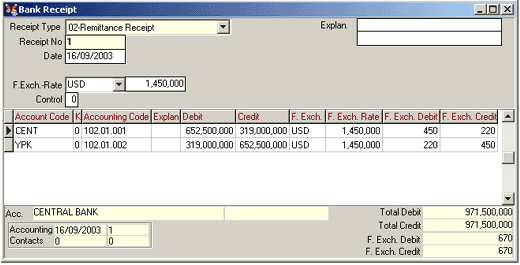
Figure 9 Remittance Receipt
Remittance Receipt is selected among the receipt type list in the Receipt Type field. The last number of the receipt to be recorded according to the remittance receipt is displayed automatically on the Receipt No field.
| Receipt No starts from 1 and continues in ascending order for each receipt type. Since the receipt number should follow a sequence in the program, this field cannot be changed. |
Date of the operation is entered into the
Date field. Date of the present day is displayed as default on
this field. If necessary, a different date can be entered as well.
If the operation will be executed in foreign currency, the relevant foreign currency type is selected in the Foreign Currency Type field. Rate of the selected foreign currency type is displayed on the Exchange Rate field as default.In order the daily operations in foreign currency to be executed on the bank receipts, exchange rates must be entered on a daily basis.
Necessary explanations in relation to the operation can be entered into the Explanation field. Explanation entries take place on the bank receipt outputs and on the required reports.
The relevant bank is selected from the Bank
Cards List displayed by either pressing on the F9 key or clicking on the
list button in the Bank Code field.
Explanation details on the basis of the relevant rows in relation to the
executed remittance operation can be entered into the Explanation
field. This explanation entry takes place as the operation explanation
on the bank account statement and the receipt outputs.
The foreign currency type defined in the bank card is displayed automatically on the Foreign Currency field. If the daily exchange rate concerning the date entered into the receipt date field is processed according to the selected foreign currency type, it is displayed as default on the Foreign Currency Rate field. If necessary, a different exchange rate can also be entered on the basis of rows. Debit and credit amounts in foreign currency concerning the operation are entered into the Foreign Currency Payable/Foreign Exchange Credit fields. Value in TL is calculated automatically by the program according to the foreign currency amount entered into the Foreign Currency Payable and Foreign Exchange Credit fields, and according to the rate entered into the exchange rate field. The result is displayed on the Credit/Debit field.
Money Orders Received / Provided Remittance
Entry types of the receipts for both money orders received and provided remittance are the same.
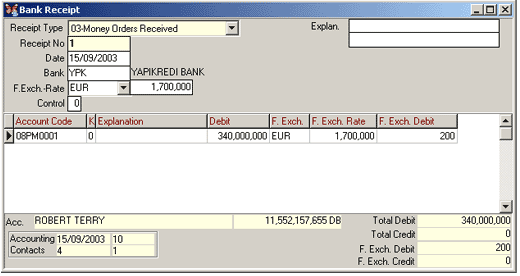
Figure 10 Money Orders Received
Money Orders Received and Remittance Receipt are selected among the receipt type list in the Receipt Type field. The last receipt number to be saved according to the selected remittance receipt is displayed automatically on the Receipt No field.
| Receipt No starts from 1 and continues in ascending order for each receipt type. Since the receipt number should follow a sequence in the program, this field cannot be changed. |
Date of the operation is entered into the Date field. Date of the present day is displayed as default. If necessary, a different date can be entered as well.
If the operation will be executed in foreign currency, the relevant foreign currency type is selected in the Foreign Currency Type field. Rate of the selected foreign currency type is displayed on the Exchange Rate field as default.
In order the daily operations in foreign currency to be executed on the bank receipts, exchange rates should be entered on a daily basis.
The relevant bank is selected among the Bank Cards List displayed by either pressing on the F9 key or clicking on the list button in the Bank Code field. Alternatively, the bank code can be entered directly into this field. If a definition was not made for the bank beforehand the relevant definitions are made by opening a Bank Card with either the SHIFT+F9 key combination or card button. By this token, a new account card is defined without leaving the bank receipt.Necessary explanations in relation to the operation can be entered into the Explanation field. Explanation entries take place on the bank receipt outputs and on the relevant reports.
The relevant current account is selected among the Current Account Cards List displayed by either pressing on the F9 key or clicking on the list button in the Account Code field.
Explanation details on the basis of the relevant rows in relation to the executed bank operation can be entered into the Explanation field. This explanation entry takes place as the operation explanation on the bank account statement and on the receipt outputs.
The foreign currency type defined in the bank card is displayed automatically on the Foreign Currency field. The relevant foreign currency type is selected among the foreign currency types list. If the daily exchange rate concerning the date entered into the receipt date field is processed according to the selected foreign currency type, it is displayed as default on the Exchange Rate field. If necessary, a different exchange rate can also be entered on the basis of rows. Debit and credit amounts in foreign currency concerning the operation are entered into the Foreign Currency Payable/Foreign Exchange Credit fields. Value in TL is calculated automatically by the program according to the foreign currency amount entered into the Foreign Currency Payable and Foreign Exchange Credit fields, and according to the rate entered into the exchange rate field. The result is displayed on the Credit/Debit field.
Receipt List and Receipt Selection
List of the bank receipt entries can be taken on the bank receipt screen. Transition from the list to the receipts is possible.
Bank receipts are listed by making limitations on the relevant fields in the “Bank Receipt Filter” displayed by either pressing on the F9 key or clicking on the list button in either the Date or Receipt No fields at the bank receipt screen.
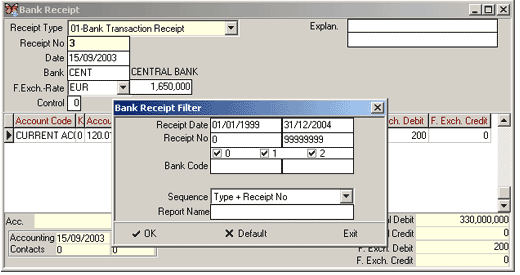
Figure 11 Bank Receipt Filter
If the bank receipts list will be taken for
a certain date interval, date interval is determined in the Receipt
Date field. In the same way, if the receipts list of a certain number
interval will be displayed, receipt number interval is determined in the
Receipt No field.
If the receipt entry list concerning a certain bank is to be displayed,
the relevant bank is selected by either pressing on the F9 key or clicking
on the list button in the Bank Code field.
When the receipt list is due to display, the requested sequence of the bank receipts list is determined in the Sequence field. (such as Receipt Type+Receipt No, Bank+Receipt Type etc.).
After making the necessary limitations, “Bank Receipts List” is displayed on the screen by clicking on the OK button.
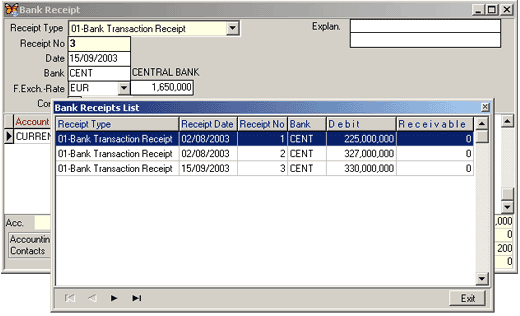
Figure 12 Bank Receipts List
The selected receipt is transferred to the bank receipt screen by either pressing on the ENTER key or double clicking with the mouse on the required row of the bank receipts list.
Line Delete on the Bank Receipt
If the F6 key is pressed or the delete button is clicked in the bank receipt field, “Are You Sure to Delete?” warning is displayed on the screen. If the operation is confirmed with YES, the relevant line is deleted.
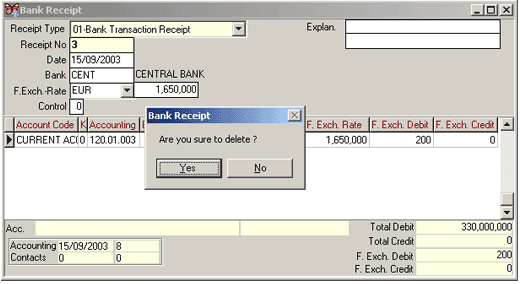
Figure 13 Bank Receipt/Line Delete
If the bank receipt is to be deleted entirely, press on the F6 key or click on the delete button in the receipt caption section (Receipt No, Date, etc. fields) after displaying the relevant bank receipt on the screen.
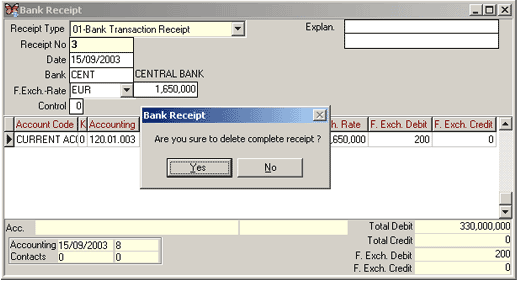
Figure 14 Bank Receipt Delete
“Are You Sure to Delete the Complete Receipt?” warning is displayed on the screen. If the operation is confirmed with the YES option, the bank receipt is deleted.
| When the receipt is deleted, integrations to the other modules in relation to the bank receipt are deleted as well. |
Bank and Current Account Statement Display on the Bank Receipt
Bank and current account statement can be displayed in the bank receipt without leaving this field.The statement of the required current account or bank can be taken at the bank receipts by selecting the “Statement SHIFT F4” option among the list displayed on the screen by either clicking on the statement button or right clicking with the mouse on the current account or bank that the statement will be taken for.
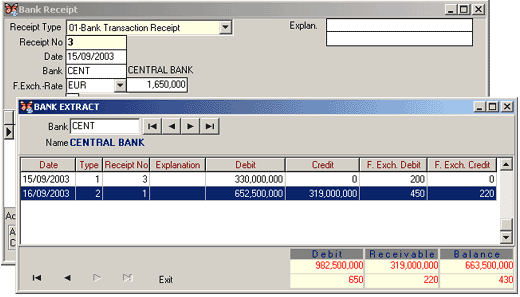
Figure 15 Bank Statement
By entering the code of another required
current account or bank into the Code field on the displayed statement,
statement of a current account or bank that was not used in the receipt
can also be taken.
Row and Column
Copy on the Bank Receipt
In order to speed up the manual receipt entries, information at the upper row of the receipt can be copied into the lower row.
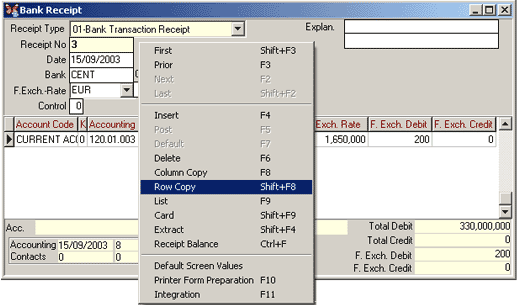
Figure 16 Bank Receipt/Row Copy
It is sufficient to select the Line Copy option among the operations
list displayed on the screen by either pressing on the SHIFT + F8 key
combination on the opened row or right clicking with the mouse on the
receipt screen in order to copy an entire row.
Column Copy option is selected among
the operations list displayed by either pressing on the F8 key or right
clicking with the mouse on the relevant column of the opened row in order
to copy one column only.
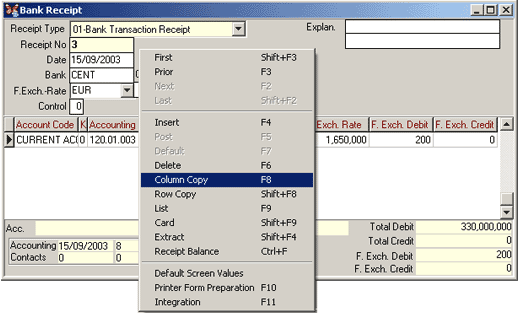
Figure 17 Bank Receipt/Column Copy